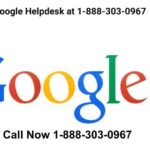How do I recover my Google Drive password?
Recovering your Google Drive password is the same as recovering your Google Account password since they are tied together. If you’ve forgotten the password for your Google account, you can reset it by following a step-by-step process. Here’s a detailed guide to help you recover your Google Drive password:
1. Go to the Google Account Recovery Page
- Open your browser and navigate to the Google Account Recovery page.
- You can also access it by going to the Google Sign-In page and selecting the “Forgot password?” link under the password entry box.
2. Enter Your Google Account Email
- In the recovery page, you’ll be asked to enter the email address or phone number linked to your Google account. This is the same account you use to access Google Drive.
- If you can’t remember your exact email address, you can select the option “Find my account” on the same page. You’ll need to provide some information like your recovery email or phone number.
3. Confirm Your Identity
- After entering your email, Google will ask you to verify that it’s really you. It might show you a screen with the last password you remember. If you know it, enter it; otherwise, click “Try another way” to explore other options.
4. Recovery Using Your Phone
- If your Google account is linked to a phone number, Google may send a verification code to your phone. You’ll receive this code via SMS or a phone call. Enter the code into the recovery form to proceed.
- In some cases, you may be asked to confirm that it’s really you by using a device (phone, tablet) where you’re already signed in. Google might prompt you with a notification on that device for verification.
5. Answer Security Questions
- If you don’t have access to your phone or can’t receive the verification code, Google may ask you some security questions, such as:
- When did you create your account? (Approximate month and year)
- What is the last password you remember?
- What is your recovery email address?
- It’s important to provide accurate information to increase your chances of recovering your account. Even if you can’t answer some questions, you can still proceed by clicking “Try another way.”
6. Use a Recovery Email Address
- If your Google account is linked to a recovery email address, Google can send a reset link to that email. Go to your recovery email, find the email from Google, and click on the password reset link.
- If you don’t receive the email, check your spam or junk folder to make sure it hasn’t been filtered there.
7. Create a New Password
- Once you’ve verified your identity, Google will allow you to create a new password for your account. Choose a strong password that you haven’t used before. It should be a mix of letters, numbers, and symbols.
- Make sure to save the new password somewhere safe or use a password manager to keep track of it.
8. Additional Tips
- Set up Two-Factor Authentication (2FA): After successfully recovering your account, it’s highly recommended to set up two-factor authentication to add an extra layer of security to your Google account. This means that in the future, even if someone gets hold of your password, they would still need a verification code sent to your phone to access your account.
- Keep Recovery Information Updated: Ensure that your recovery email and phone number are always up to date to make future account recovery easier.
- Backup Your Password: Use a password manager to keep your passwords safe and easily accessible. This will reduce the chances of forgetting your password in the future.
What to Do If You Can’t Recover Your Google Account
- In case you can’t verify your identity through any of the recovery methods (phone number, recovery email, security questions), Google provides an option for additional support. You can submit a request through the google account recovery page, and they will review your case, although this may take some time.
- If the recovery process doesn’t work the first time, try again, as you might be given different verification options depending on various factors such as the device or location you are using.
By following these steps, you should be able to recover your Google Drive password and regain access to your account.
Visit here: https://medium.com/@techtipsx/how-do-i-recover-my-google-drive-password-e998c72f0625
articlebook.blog
Recovering your Google Drive password is the same as recovering your Google Account password since they are tied together. If you’ve forgotten the password for your Google account, you can reset it by following a step-by-step process. Here’s a detailed guide to help you recover your Google Drive password: 1. Go to the Google Account Recovery…